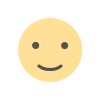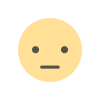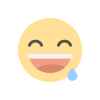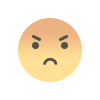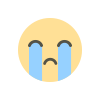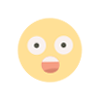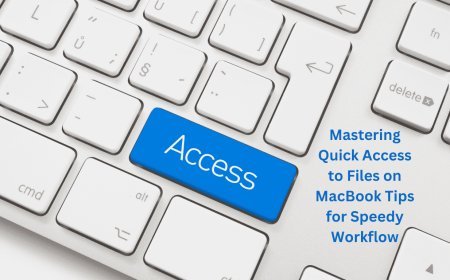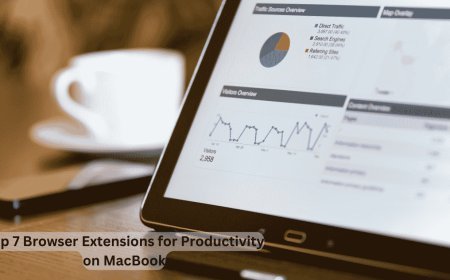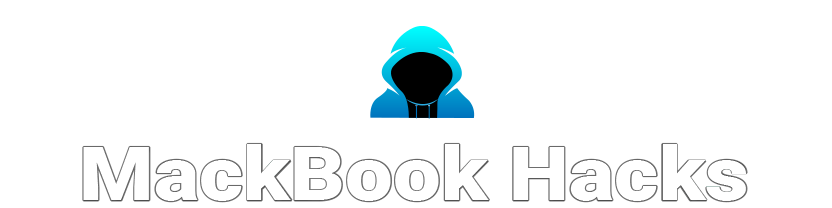Streamline Your MacBook: Quick File Access Tips & Tricks
Discover simple yet powerful tips to streamline your MacBook experience. Learn how to access files faster, organize efficiently, and boost productivity with these MacBook hacks.

Tips for Fast File Access on Your MacBook
Tired of searching through multiple MacBook folders for a single file? Everyone's been there! Today's hectic schedules need speedy file access for productivity. Luckily, MacBooks include several hidden tools and shortcuts to organize and retrieve files quickly.
We'll discuss simple MacBook file access techniques in this post. You may save time and operate more effectively by utilizing Spotlight and Finder. Ready to maximize your MacBook? Jump in!
1. Master Spotlight Search Magic
Spotlight is one of Mac's most powerful utilities, although many users seldom utilize it.
Shine on: Launch Spotlight immediately with Command + Spacebar.
Instantly find files Spotlight will find a file, program, or document text.
Use Advanced Search: Want more accuracy? Apply keywords such as “kind” to search just PDF files or “date” to identify files edited on specified dates.
Spotlight can perform numbers, check up definitions, and convert units—like a small helper.
2. Organize Chaos with Finder Tags
Keep organized using Finder tags if you deal with several files in many folders.
Add Tags: Click a file and pick a color-coded tag like “Important” or “Work.”
Make Custom Tags: Finder > Preferences > Tags lets you create workflow-specific tags.
Locate Tagged Files: Select a tag from the sidebar in Finder to see all your labeled files.
Even if project files are in various directories, tags keep them together.
3. Make Smart Folders for Dynamic Organization
Your MacBook's Smart Folders update like saved searches when new files are added.
Create a Smart Folder: In Finder, choose File > New Smart Folder.
Customize Criteria: Select “Date Created,” “File Type,” or keywords.
Store it for easy access: Add your Smart Folder to the Finder sidebar by clicking “Save” in the top-right corner.
For frequently accessible files or project timeline monitoring, Smart Folders are great.
4. Pin Dock Files and Folders
Use particular files or directories often? Dock them to keep them close.
Add Dock: Drag files and folders to the Dock's right side near the Trash.
Quick Access Anytime: Just click the Dock icon to launch it quickly.
For daily-opened files like project folders or spreadsheets, this method is invaluable.
5. Use Desktop Stacks
Mac's “Stacks” function helps organize your messy desktop.
Enable Stacks: Right-click desktop and choose “Use Stacks.”
Stacks automatically group files by type (pictures, papers, PDFs).
Expand Stacks When Needed: Expanding a stack shows individual files.
Stacks keep your desktop tidy and make file access easy.
6. Preview Files with Quick Look
Quick Look is an underestimated tool for previewing files without an app.
Instant Preview: Select a file and press Spacebar to preview.
Browse Multiple Files: Scroll previews using the arrow keys if you've chosen several files.
Use default app if needed: In Quick Look, click “Open with [App Name]” to edit.
Quick Look lets you see file information without opening apps, saving time.
7. Make Fast Navigation Keyboard Shortcuts
Custom keyboard shortcuts speed up file access and improve Mac navigation.
Create shortcuts: Create action shortcuts in System Preferences > Keyboard > Shortcuts.
Examples of shortcuts: Use a shortcut to open Downloads or a new Finder window.
Mix with Spotlight: Press Command + Space to open Spotlight, then enter folder names to open them.
A few good shortcuts may save you a lot of time, particularly if you often use specific files.
8. Create Custom Workflows using Automator
Automator simplifies repetitious operations for expert users.
Start Automator: Choose Applications > Automator.
Make a workflow: Select “Move Finder Items” or “Rename Files” and specify settings.
Save Workflow: Run it anytime to click through complicated tasks.
Automator excels at repetitive file management activities like batch renaming and date-sorting.
9. Sync files with iCloud for anywhere access
Need multi-Apple device file access? Your friend: iCloud Drive.
Enable iCloud Drive: Check iCloud Drive in System Preferences > Apple ID > iCloud.
Access Files on All Devices: Files saved to iCloud Drive are accessible on iPhones, iPads, and Macs.
Free Up Local Space: iCloud Drive lets you delete outdated files to free up MacBook space.
This streamlines work accessibility wherever.
10. Use Recent Files in Apple Menu
A simple tip that many people miss is the Recent Files list.
Get Recent Files: Click the top-left Apple symbol, then “Recent Items.”
Quickly Open Recent Files/Apps: This list displays recently accessed files, programs, and servers for quick access.
Recent Files is great for locating things you neglected to store in a folder.
What's Your Reaction?